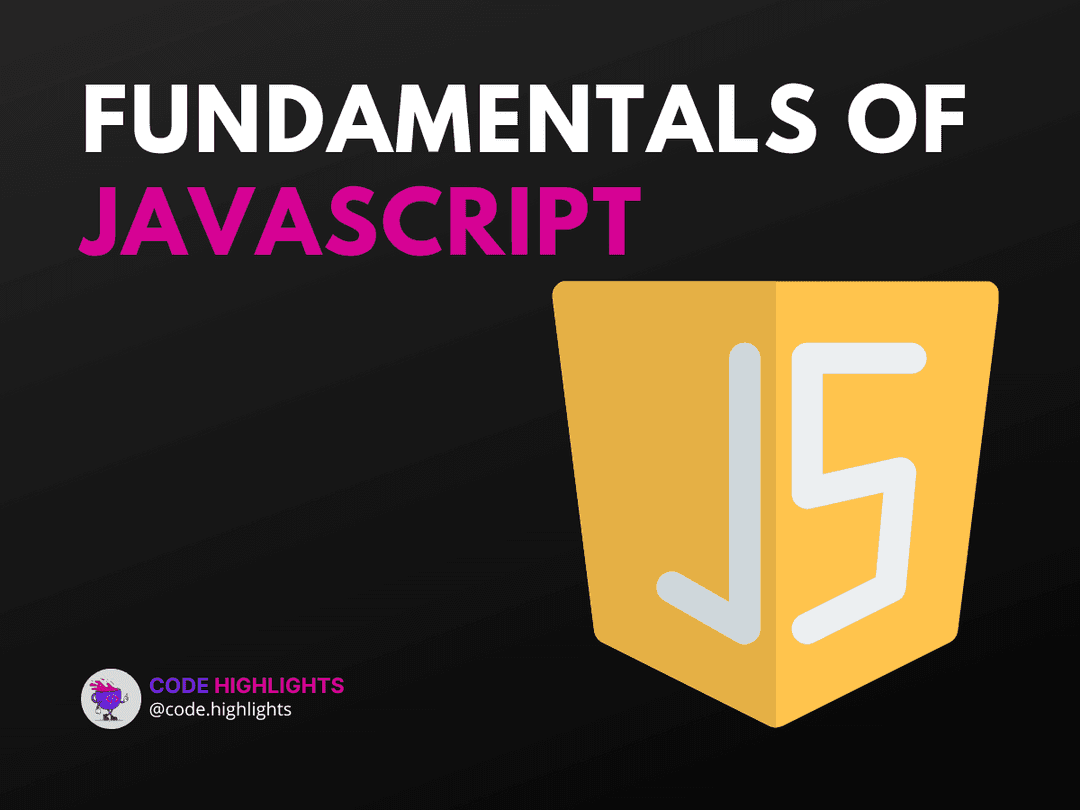5 Proven Fontweight JavaScript Tricks for Enhanced Web Typography
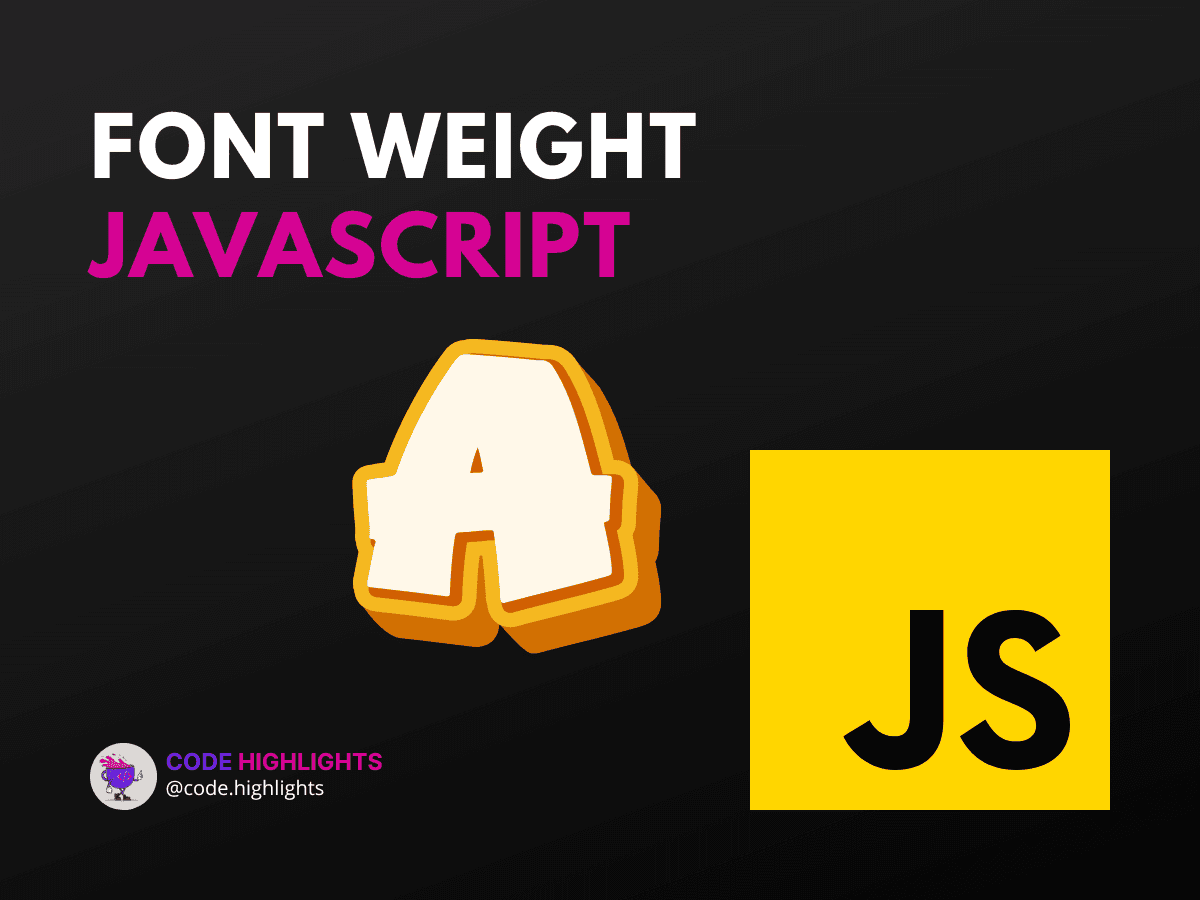
- Understanding Normal Fontweight in JavaScript
- How to Set Font Bold in JS
- How to Change the Font-Weight in JS
- How to Make Text Thicker in JavaScript
- Advanced Fontweight JavaScript Techniques
- Conclusion
Web typography is an essential aspect of web design, as it significantly affects usability and the overall user experience. One key property that designers manipulate is the font-weight, which determines the thickness of your text. Let's dive into how you can use JavaScript to dynamically adjust font-weight and make your web pages stand out.
1// Example: Setting font-weight in JavaScript
2document.getElementById("myText").style.fontWeight = "bold";
This line of code is your first glimpse into the world of fontweight JavaScript manipulation. It's simple, yet powerful. Now, let's explore some tricks to master this skill.
Understanding Normal Fontweight in JavaScript
Before we start bending the rules, we need to know what we're working with. The normal font-weight for most browsers is typically set to 400. This is considered the default weight, akin to the regular text you see on most web pages. If you're curious about the basics of JavaScript, check out this JavaScript course.
How to Set Font Bold in JS
To make text bold, you can simply assign a font-weight value of 700 or the keyword bold to your text element:
Here, any element with the class myBoldText will have its font weight increased, making the text thicker and more prominent.
How to Change the Font-Weight in JS
Changing the font-weight using JavaScript is straightforward. You can either use numerical values ranging from 100 to 900 or predefined keywords like normal, bold, bolder, and lighter. For example:
1// Increasing font-weight
2document.getElementById("increaseWeight").style.fontWeight = "600";
3// Decreasing font-weight
4document.getElementById("decreaseWeight").style.fontWeight = "300";
By adjusting these values, you can fine-tune the visual impact of your text.
How to Make Text Thicker in JavaScript
Making text thicker involves setting the font-weight to a higher value:
1function makeTextThicker(selector) {
2 const element = document.querySelector(selector);
3 element.style.fontWeight = "800"; // Very thick text
4}
Call makeTextThicker('.myText') to apply this to elements with the class myText.
Advanced Fontweight JavaScript Techniques
Beyond the basics, consider responsive typography. As screens vary in size, your typography should adapt. Use JavaScript to listen for window resize events and adjust the font-weight accordingly. Explore web development fundamentals to understand how responsive design works.
Additionally, leverage CSS transitions for smooth changes in font-weight when combined with JavaScript events. Here's a resource on CSS transitions for more information.
Conclusion
Manipulating font-weight with JavaScript adds a layer of dynamism to your web typography. Whether you're looking to emphasize certain text or create a particular atmosphere on your webpage, these tricks will serve you well.
Remember to review the basics with courses on HTML, CSS, and JavaScript. And for further reading on typography and design, check out resources from A List Apart and Smashing Magazine.
With these tips, you're now equipped to enhance your web projects with nuanced typographic flair using fontweight JavaScript techniques. Happy coding!
Related courses
1 Course
Stay Ahead with Code highlights
Join our community of forward-thinkers and innovators. Subscribe to get the latest updates on courses, exclusive insights, and tips from industry experts directly to your inbox.
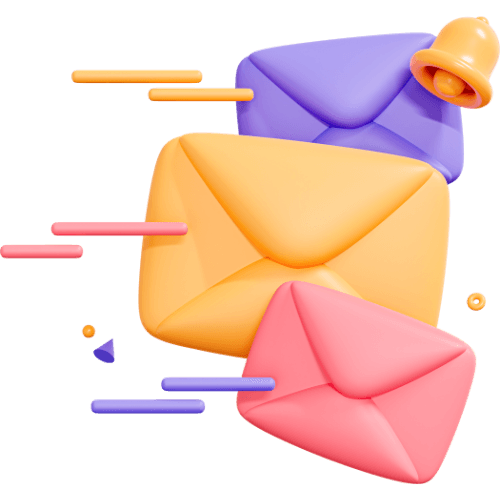
Related articles
9 Articles

Copyright © Code Highlights 2025.