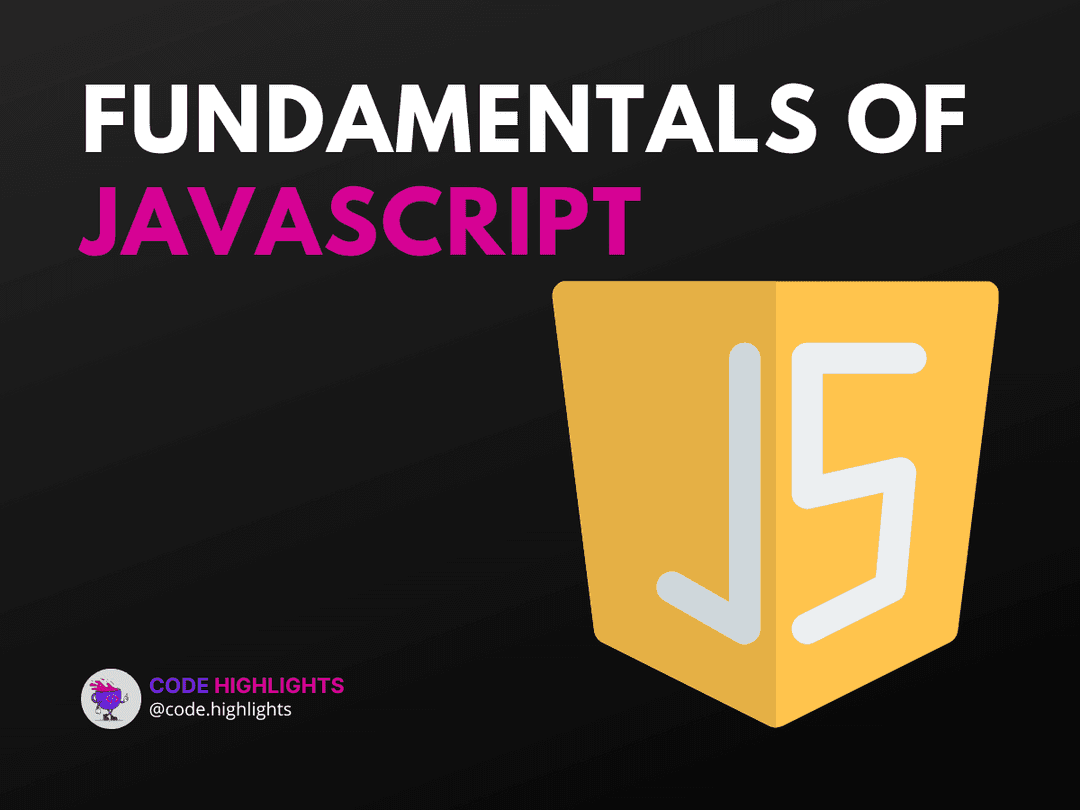5 Fixes When The Browser You Are Using Doesn't Support JavaScript
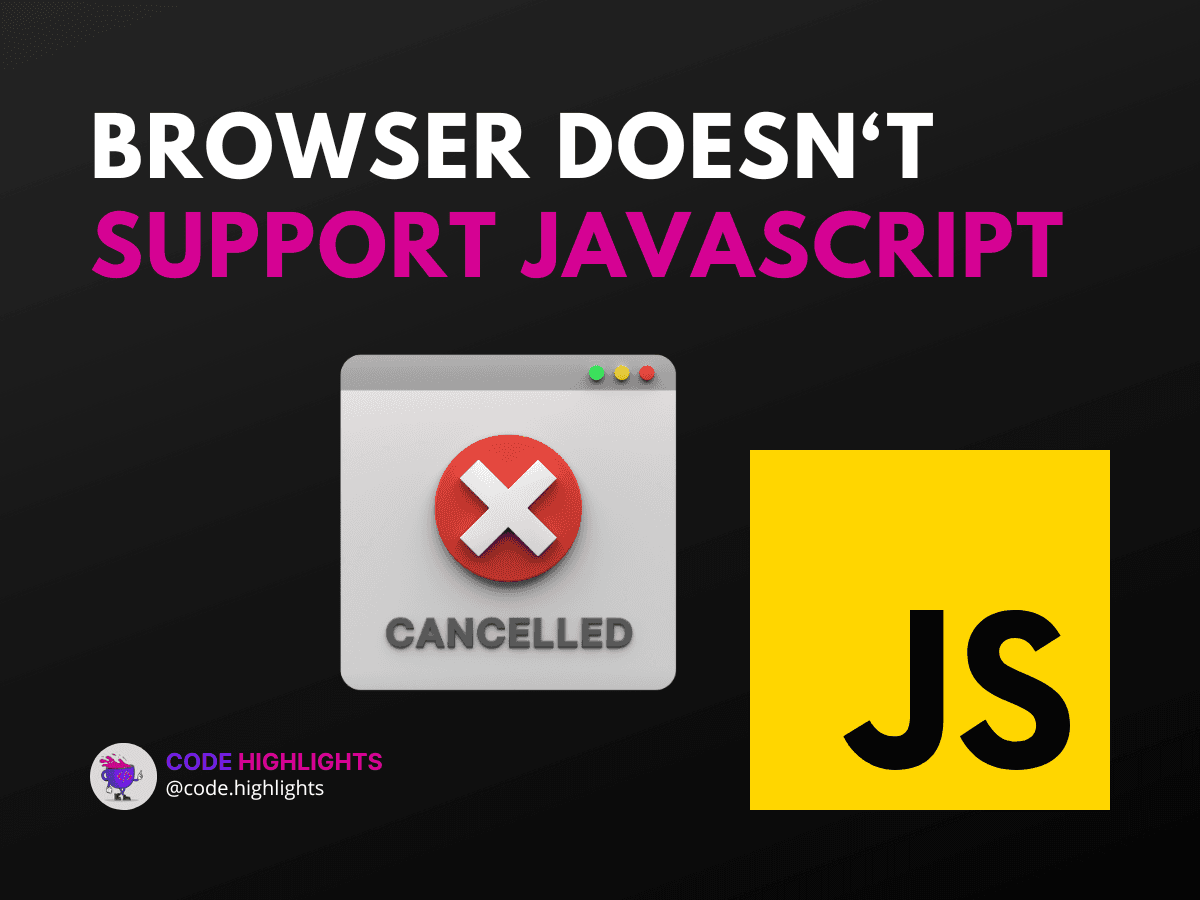
- Check Browser Compatibility
- Enable JavaScript on Chrome
- Addressing iPhone JavaScript Issues
- Troubleshooting JavaScript on Chrome
- Additional Fixes
JavaScript is the lifeblood of modern web pages, powering everything from dynamic content to interactive web applications. But what happens when you encounter the dreaded message: "the browser you are using doesn't support JavaScript"? Fear not! In this tutorial, we'll troubleshoot this issue with practical fixes.
Check Browser Compatibility
First things first, ensure your browser actually supports JavaScript. Most modern browsers, including Chrome, Firefox, and Safari, come with JavaScript enabled by default. However, if you're using an older or less common browser, you might need to switch to a newer version or a different browser altogether.
Enable JavaScript on Chrome
If you're a Chrome user, enabling JavaScript is straightforward:
- Click on the three dots in the upper-right corner.
- Go to
Settings. - Scroll down and click on
Privacy and security. - Find and click on
Site Settings. - Scroll down to
JavaScriptand make sure it's allowed.
For detailed instructions, check out our course on Learn JavaScript.
Addressing iPhone JavaScript Issues
Why doesn't the browser you're using support JavaScript on my iPhone? This can often be due to restricted settings. To enable JavaScript on Safari for iPhone:
- Open
Settings. - Scroll down to
Safari. - Tap on
Advanced. - Toggle on
JavaScript.
Remember, some websites may still not work correctly due to other compatibility issues.
Troubleshooting JavaScript on Chrome
If JavaScript isn't working on Chrome despite being enabled, try clearing your cache and cookies. Outdated or corrupted cache files can interfere with how JavaScript runs. If this doesn't help, consider resetting Chrome to its default settings or checking for browser updates.
Additional Fixes
Still having trouble? Here are a few more tips:
- Disable any Chrome extensions that might block JavaScript.
- Check your antivirus or firewall settings; they can sometimes block scripts.
- Ensure you're not in Incognito Mode or using a setting that blocks JavaScript.
- Consult the HTML Fundamentals Course for insights into how HTML and JavaScript work together.
- Learn about CSS and its interaction with JavaScript through our Learn CSS Introduction.
By following these steps, you should be able to resolve most issues related to JavaScript not being supported or working in your browser. If problems persist, consider seeking help from community forums or the support pages of your browser. Remember, a functional JavaScript environment is crucial for a modern, interactive web experience.
Related courses
1 Course
Stay Ahead with Code highlights
Join our community of forward-thinkers and innovators. Subscribe to get the latest updates on courses, exclusive insights, and tips from industry experts directly to your inbox.
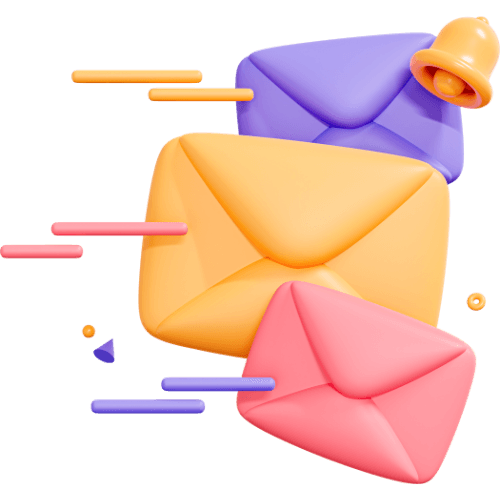
Related articles
9 Articles

Copyright © Code Highlights 2025.