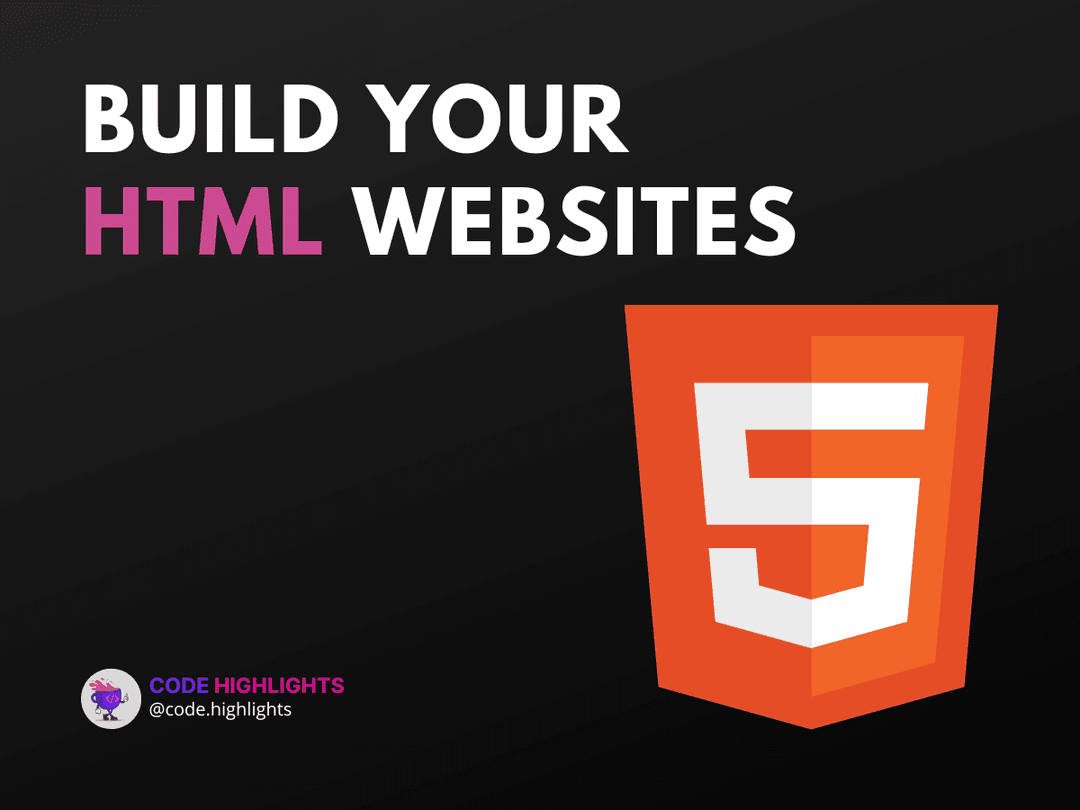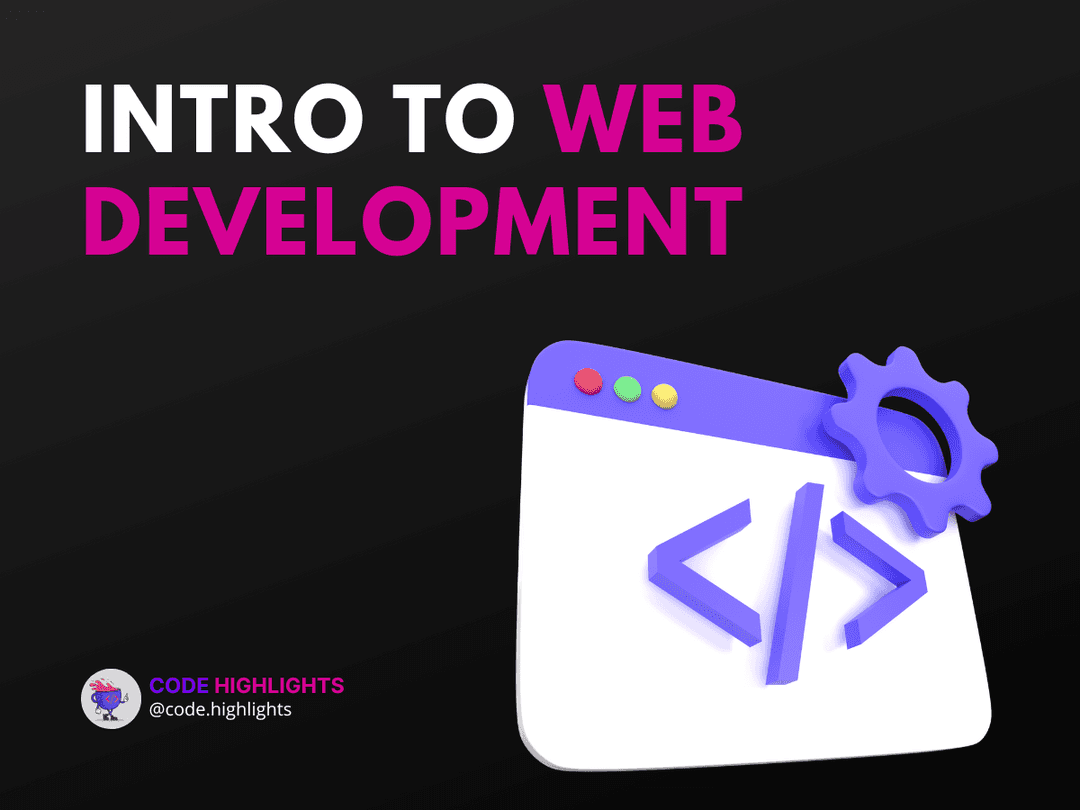Mastering CSS Selectors and Specificity
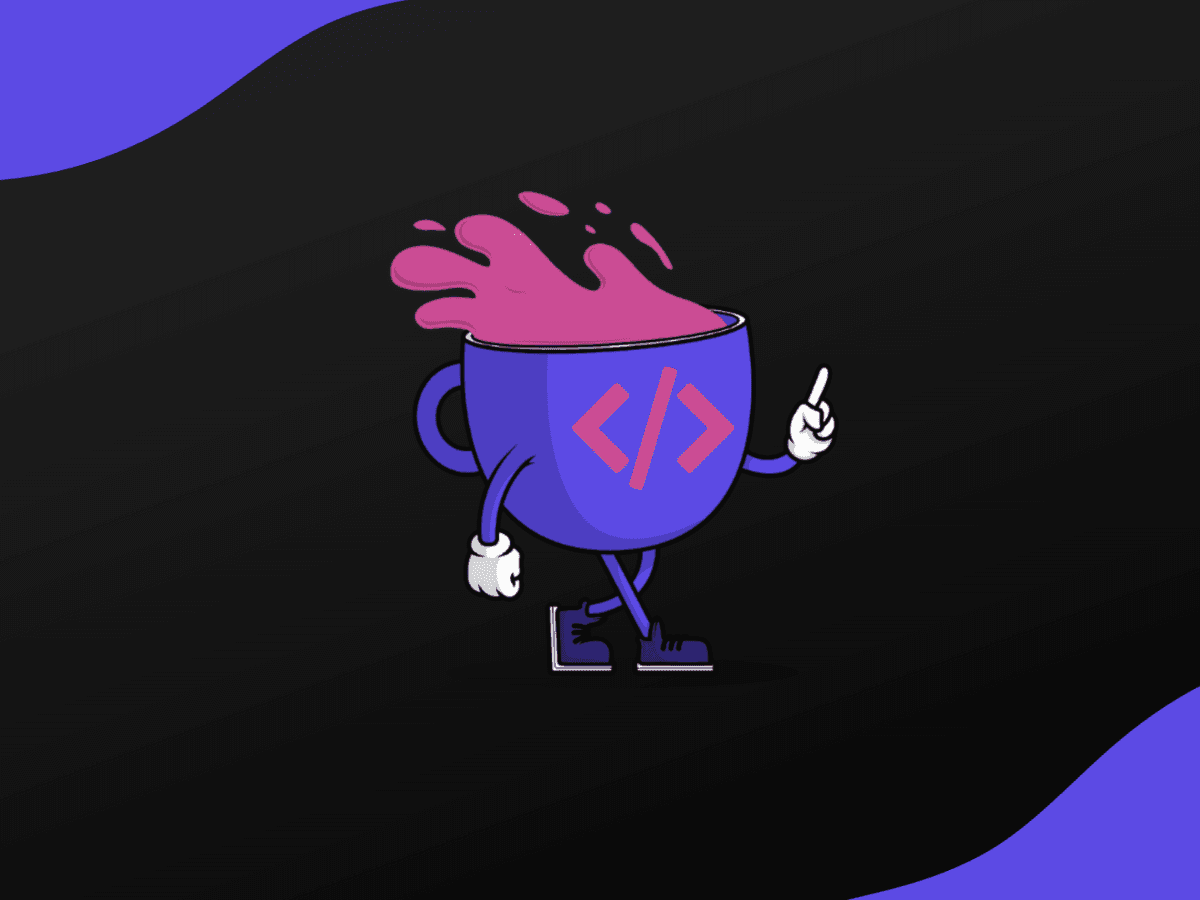
- Understanding CSS Selectors
- Type Selectors
- Class Selectors
- ID Selectors
- Attribute Selectors
- Selecting a Child in CSS
- Conclusion
CSS selectors are the backbone of styling web pages. They allow you to target and style HTML elements with precision and creativity. In this tutorial, we'll explore the power of CSS selectors, how they work, and how to leverage them to create visually compelling web pages. Before diving in, take a look at this introductory code example:
1/* Type selector */
2h1 {
3 color: blue;
4}
5
6/* Class selector */
7.article-title {
8 font-weight: bold;
9}
10
11/* ID selector */
12#header {
13 background-color: grey;
14}
15
16/* Attribute selector */
17input[type="text"] {
18 border: 1px solid black;
19}
This snippet demonstrates four different css selectors in action. Now, let's break down these selectors and understand how to select elements more effectively.
Understanding CSS Selectors
A CSS selector is the part of a CSS rule set that identifies which element or elements within the HTML document the rules will apply to. There are various types of selectors, each with its own purpose. Let's address the questions raised earlier and explore four common CSS selectors:
Type Selectors
CSS type selectors, also known as tag or element selectors, target elements by their HTML tag name. For instance, if you want to style every <p> paragraph element on your page, you would use the p type selector:
1p {
2 font-size: 16px;
3 line-height: 1.6;
4}
Every paragraph on your page will now inherit these styles, making type selectors a powerful tool for applying broad styles.
Class Selectors
Class selectors are denoted by a period (.) followed by the class name. They are used to style any element with the specified class attribute. This allows for more specific styling compared to type selectors. For example:
1.button {
2 padding: 10px 20px;
3 background-color: #f44;
4 color: white;
5}
Any HTML element with the class button will adopt these button-like styles.
ID Selectors
ID selectors are identified by a hashtag (#) followed by the ID value. They are unique and should only be used once per page. ID selectors have a higher specificity than class selectors, meaning they can override class and type styles. Here's an ID selector in action:
1#navigation {
2 width: 100%;
3 background: #333;
4}
The element with the ID navigation will receive these styles.
Attribute Selectors
CSS attribute selectors target elements based on the presence or value of their HTML attributes. They are incredibly versatile and can be used in various ways. Here is a simple example that selects all input elements of type "text":
1input[type="text"] {
2 border-radius: 4px;
3}
This ensures all text input fields have rounded corners.
Selecting a Child in CSS
To select a child element in CSS, you can use the child combinator (>). This selector allows you to target direct children of an element. For example:
1ul > li {
2 color: green;
3}
This will style only the direct li children of ul elements, not li elements nested further within other elements.
Conclusion
Mastering CSS selectors is crucial for any aspiring web developer. If you're just getting started with web development, consider taking a course on HTML fundamentals, JavaScript, CSS, or a comprehensive introduction to web development to solidify your understanding.
Remember, CSS selectors are your friends. With them, you can transform a plain HTML structure into a beautifully styled webpage. Practice using different selectors and understanding their specificity to become proficient in styling your web projects.
For more advanced information on CSS selectors, check out resources from reputable sources like MDN Web Docs and W3Schools. Keep experimenting and happy coding!
Stay Ahead with Code highlights
Join our community of forward-thinkers and innovators. Subscribe to get the latest updates on courses, exclusive insights, and tips from industry experts directly to your inbox.
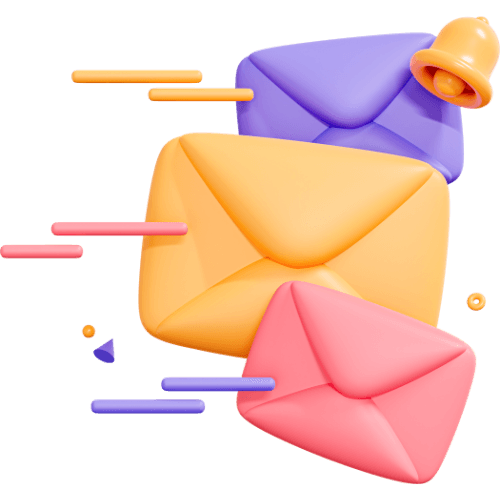
Related articles
9 Articles

Copyright © Code Highlights 2025.